Delete Instant Messages
Delete individual messages within a session or delete the entire session.
If you use WiLine UCaaS on multiple devices, delete messages on one device to remove them from all your devices.
Delete Messages
Delete one or more messages without losing the entire IM session.
Deleting messages on WiLine UCaaS does NOT delete them from the other person's device; they will still see the messages even after you delete them.
Delete a Single IM Message
On iPhone:
-
Go to the Messaging tab tab on the resource panel.
-
Tap IM and select the IM session.
-
Find the IMs in the People tab of Messaging.
-
Press and hold the message you want to delete.
-
Tap Delete.
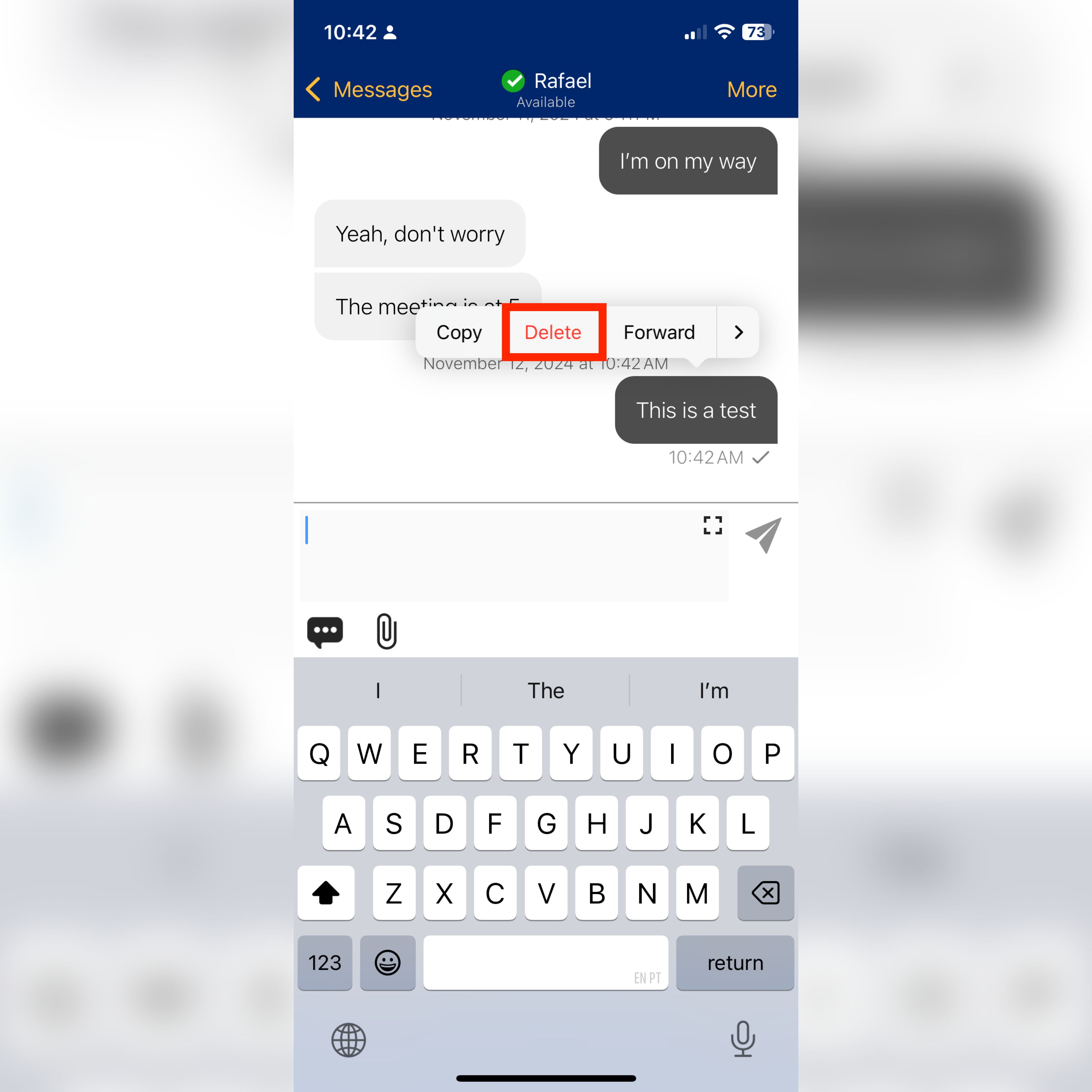
Figure 1: Delete a single IM on iPhone.
WiLine UCaaS will delete the message immediately without confirmation.
The message will be removed from the session.
Delete an IM Session
Delete the entire IM session instead of just individual messages.
On iPhone:
-
Go to the Messaging tab on the resource panel.
-
Tap IM.
-
Swipe left on the session you want to delete.
-
Tap Delete.
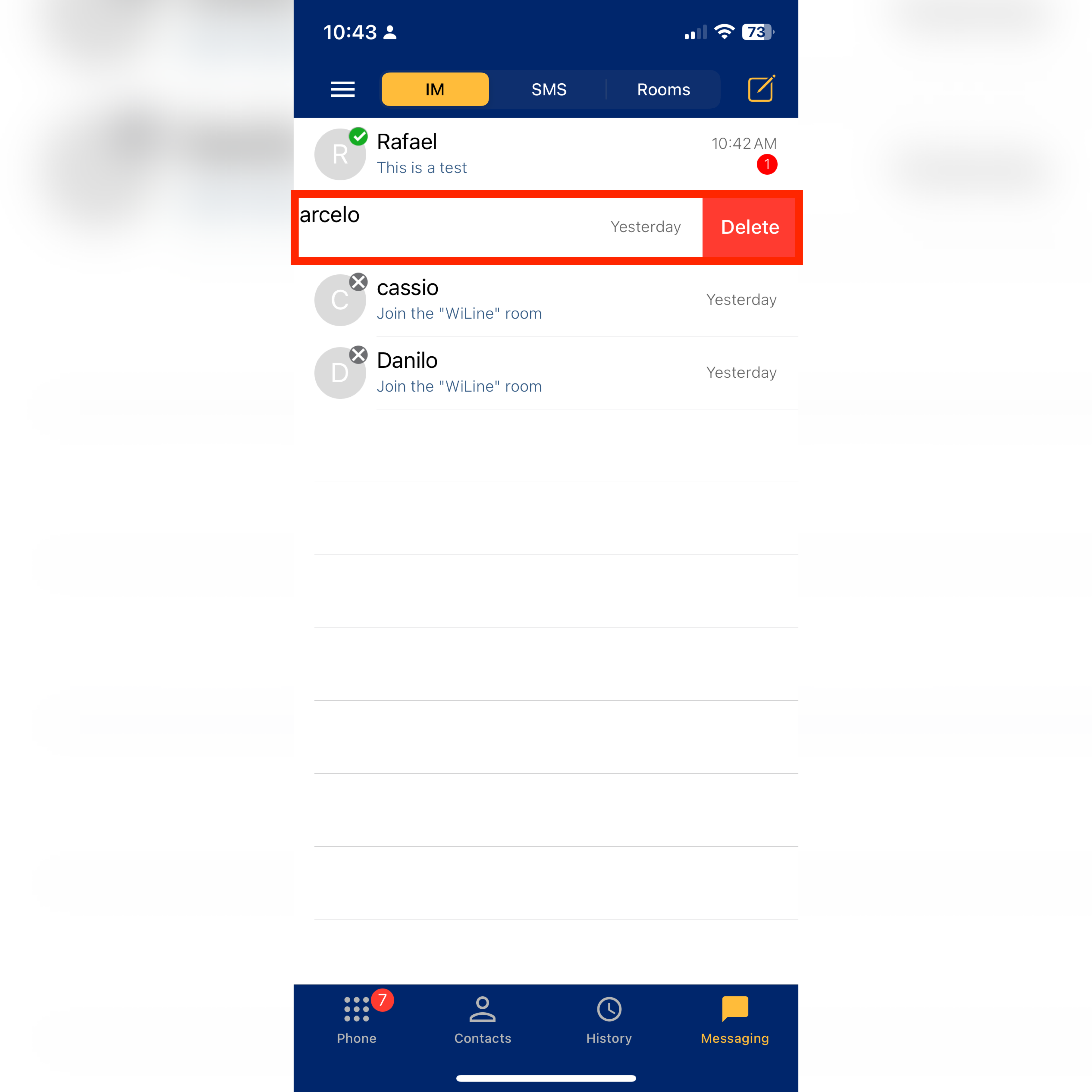
Figure 1: Delete an IM session on iPhone.
The entire IM session will be deleted.
By following these steps, you can easily manage and delete your IMs and sessions in WiLine UCaaS, ensuring a streamlined and organized messaging experience across all your devices.