Create Custom Targets
In the Admin Portal, administrators can configure custom targets to route calls based on criteria like name, extension, priority, and context. For instance, a custom target might prioritize certain extensions during peak hours.
This is an advanced service. You may need WiLine support for this technical customization. Please, contact support if you need assistance.
Create a New Custom Target
To set up a new custom target, follow these steps:
- Log in to the Admin Portal.
- Navigate to Features > Custom Targets from the left-side menu.
- Click New in the top blue bar to start creating a custom target.
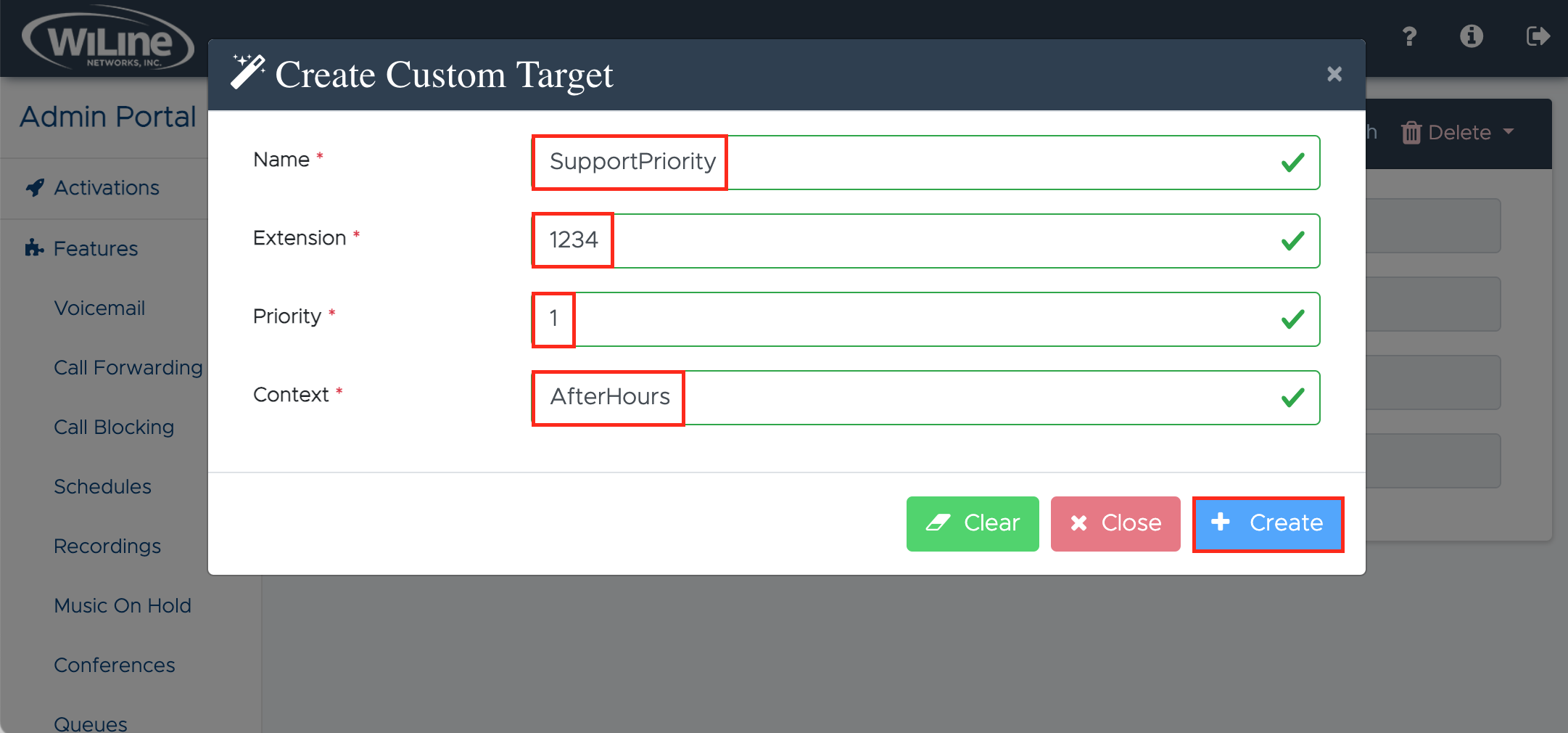
-
Fill in the required details for the new custom target:
- Name (required): Assign a unique name for identification.
- Extension (required): Provide the extension number associated with this target.
- Priority (required): Set the priority level for this target to manage call routing order (e.g., 1-5).
- Context (required): Specify the context in which the custom target will operate.
-
Once the details are entered, click Create to finalize your custom target. Click Clear to reset and start fresh, or Close to exit.
Your custom target has been successfully created!
Edit a Custom Target
To edit a custom target, follow these steps:
- Log in to the Admin Portal.
- Navigate to Features > Custom Targets from the left-side menu.
- Click Select in the top bar and choose the target you wish to edit.
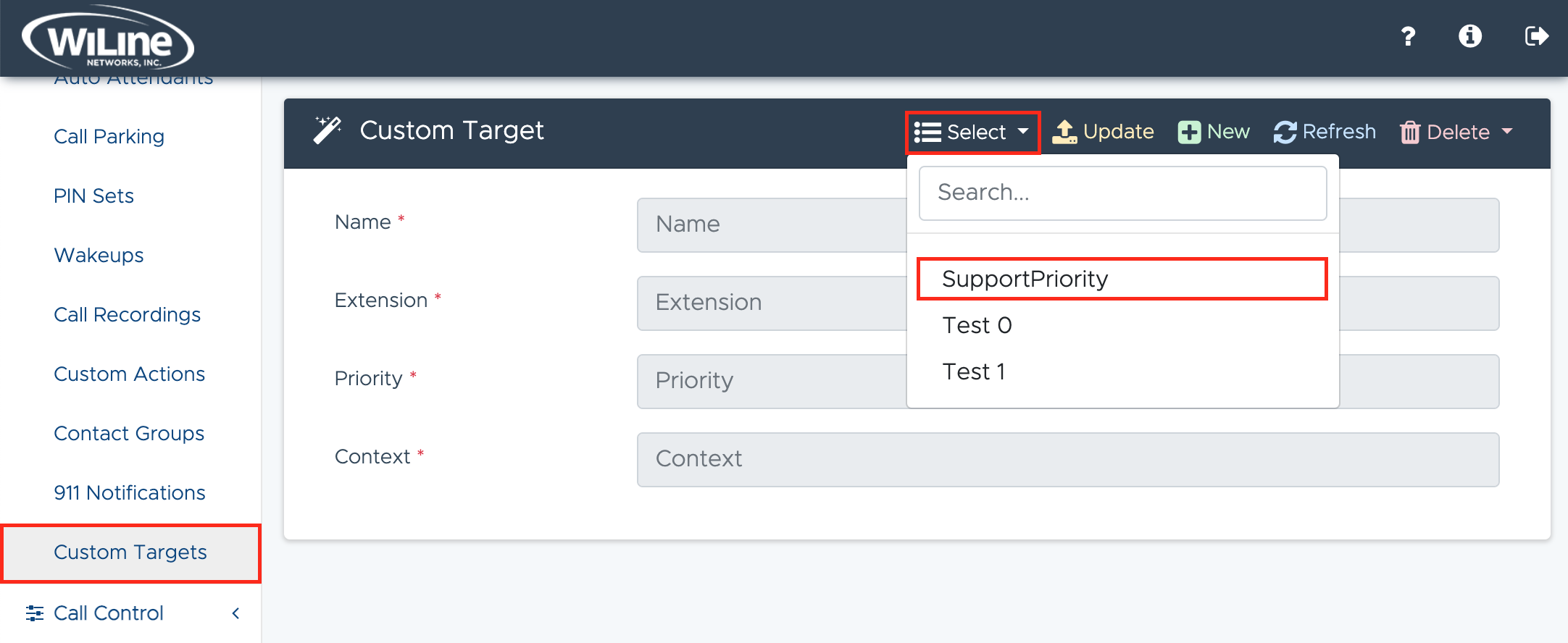
-
Update the fields as needed, such as:
- Name (required): Enter a unique name.
- Extension (required): Provide the extension associated with the target.
- Priority (required): Set the priority level (e.g., 1-5).
- Context (required): Specify the context that the custom target will operate.
-
When you're done, click Update in the top bar to save your changes.
Delete a Custom Target
To delete a custom target, follow these steps:
- Log in to the Admin Portal.
- Navigate to Features > Custom Target from the left-side menu.
- Click Select in the top blue bar and choose a custom target to delete.
- Click the red Delete button in the top blue bar.

A confirmation pop-up will appear. Click Delete to confirm, or Cancel to stop the process.
You can only delete custom targets that you created.
Leveraging custom targets through the Admin Portal enables administrators to streamline call routing, creating a more flexible and efficient communication environment. ient communication environment.